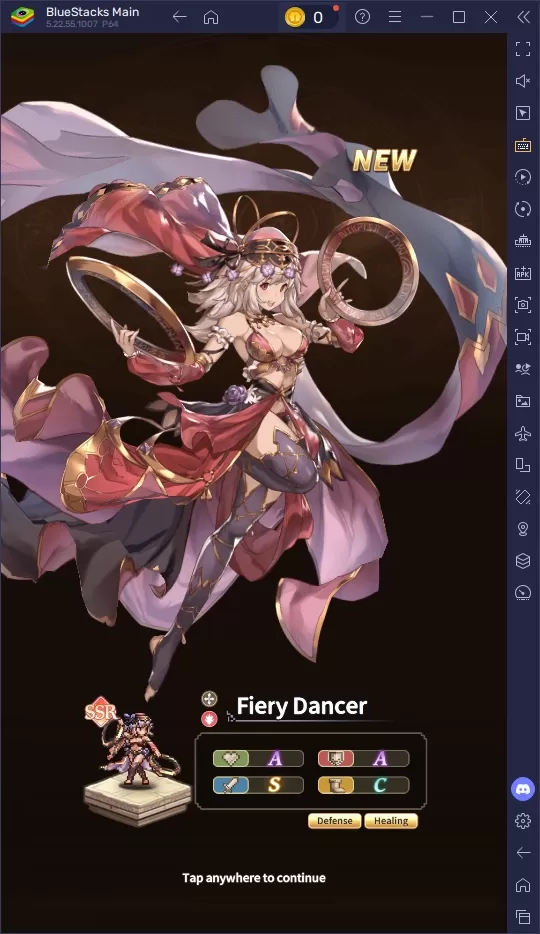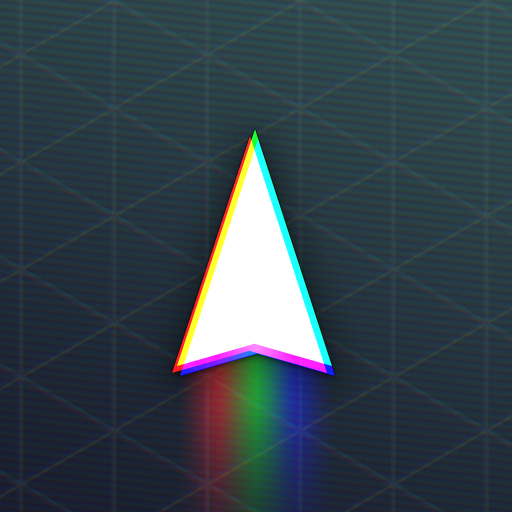Frustrated with Final Fantasy 7 Rebirth DirectX 12 errors on PC? This guide helps you troubleshoot and resolve this common issue preventing game launch.
Understanding DirectX 12 Errors in Final Fantasy 7 Rebirth

Troubleshooting DirectX 12 Errors
If you're using Windows 10 or 11, verify your DirectX version:
- Open the Windows Start menu.
- Type "dxdiag" and press Enter.
- Check the "System Information" section for your DirectX version.
If DirectX 12 is installed and the error persists, the problem might lie with your graphics card. Final Fantasy 7 Rebirth has minimum hardware requirements. Check Square Enix's official website for the recommended GPUs:
- AMD Radeon™ RX 6600*
- Intel® Arc™ A580
- NVIDIA® GeForce® RTX 2060*
An outdated or insufficient graphics card can trigger these errors. Upgrading your GPU might be necessary for a smooth gaming experience.
This guide covers resolving DirectX 12 errors in Final Fantasy 7 Rebirth. For further assistance, consult Square Enix support or online gaming communities.
Final Fantasy 7 Rebirth is available now on PlayStation and PC.