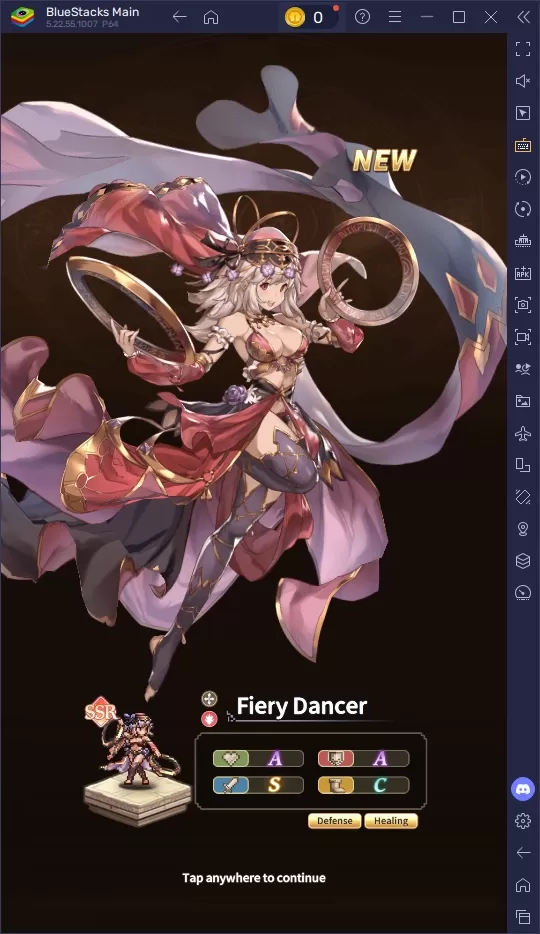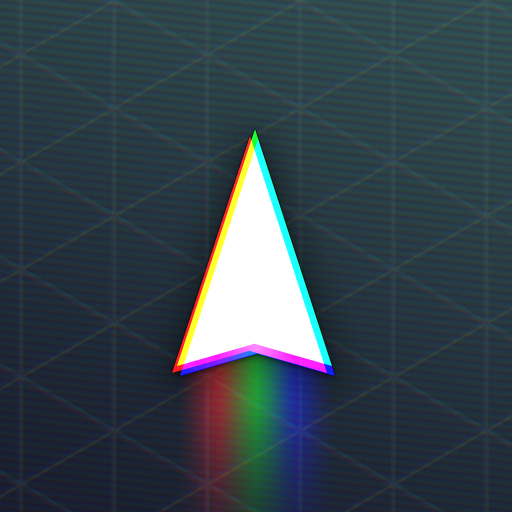Call of Duty: Black Ops 6: Disabling Killcams and Effects
Call of Duty: Black Ops 6, a highly successful title in the franchise, offers extensive customization options for a smoother gameplay experience. This guide details how to disable killcams and flashy kill effects, often found distracting by players.
Disabling Killcams
Killcams, a long-standing feature in Call of Duty, show the opponent's perspective after eliminating you. While helpful for learning enemy positions, constantly skipping them can be tedious. To disable them:
- From the multiplayer menu, access the Settings using the Start/Options/Menu button.
- Navigate to the Interface settings.
- Locate the Skip Killcam option and toggle it off.
You can still view the killcam after death by holding down the Square/X button.
Disabling Kill Effects
Many weapon skins, unlocked through the battle pass, introduce unique and sometimes over-the-top death animations. If you prefer a more traditional experience, you can disable these:
- Access the Settings from the multiplayer menu via the Start/Options/Menu button.
- Scroll down to Account & Network settings.
- Under Content Filter, toggle Dismemberment & Gore Effects off to remove exaggerated kill animations.
This will eliminate the more visually striking, and potentially distracting, death animations associated with certain weapon skins. Enjoy a more streamlined and classic Call of Duty experience!