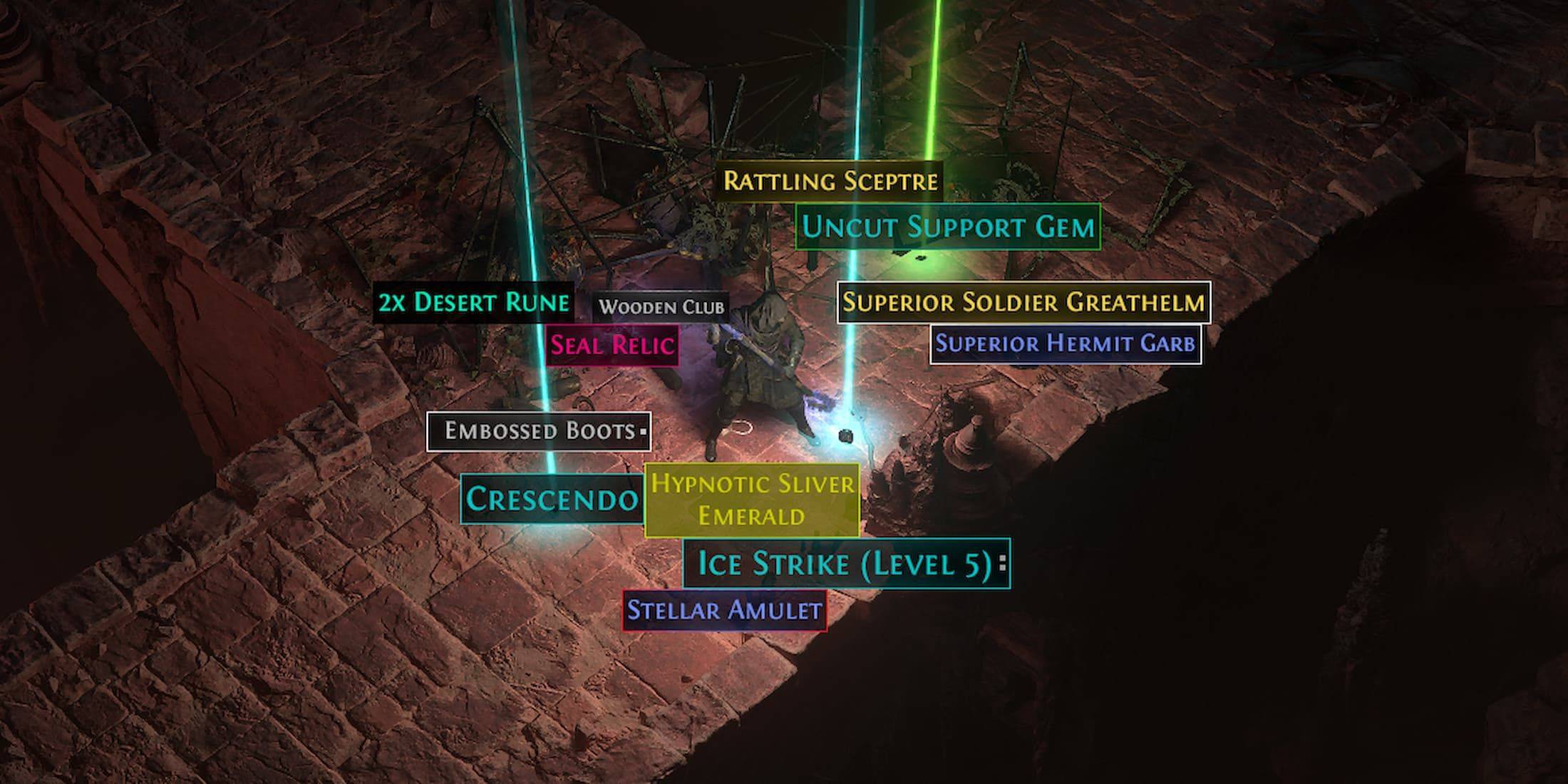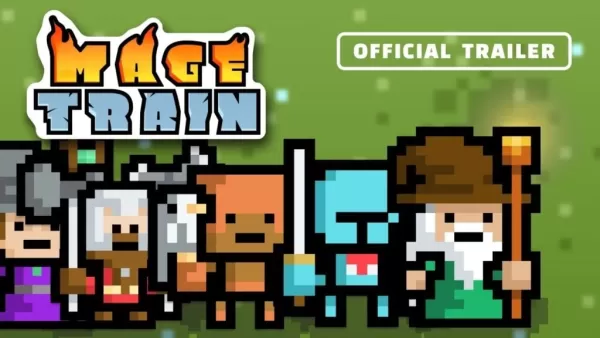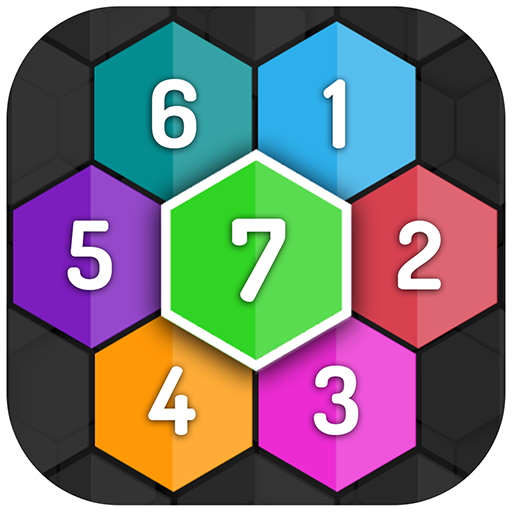Enhance Your Call of Duty: Black Ops 6 Visuals: A Guide to Sharper Graphics
Many Call of Duty players experience frustrating graininess and blurriness in Black Ops 6, impacting gameplay and immersion. This guide provides solutions to achieve optimal visual clarity.
Why the Grain and Blur?
If your hardware settings are correctly configured for maximum resolution, the issue likely stems from in-game settings. Game updates can sometimes reset options to defaults, causing these problems. The key settings are within the Graphics menu, specifically the Display, Quality, and View tabs.
Eliminating Blur: Disabling Motion Blur and Depth of Field
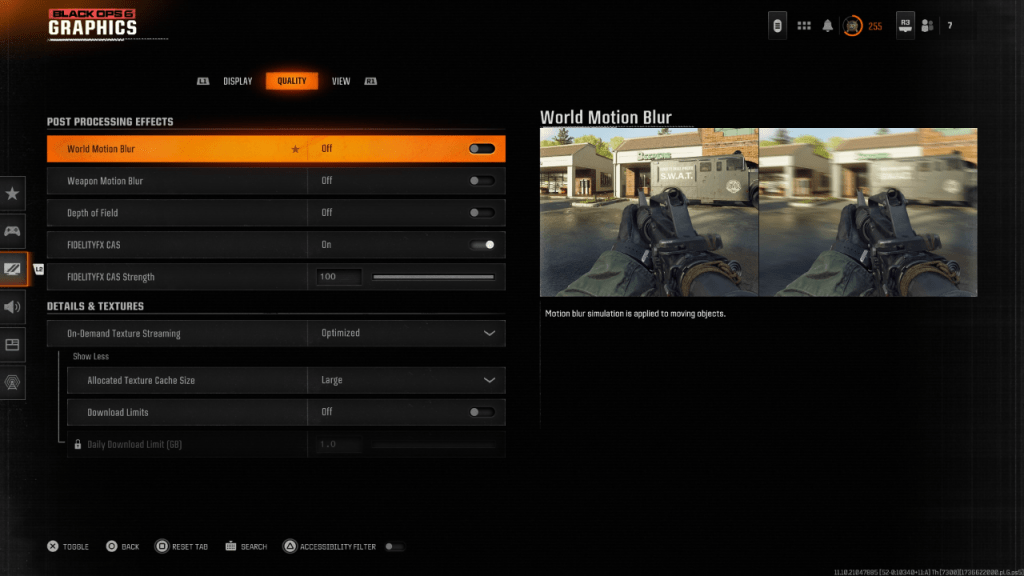
Motion Blur and Depth of Field, while enhancing cinematic feel, introduce blur that hinders gameplay in fast-paced titles like Black Ops 6. To disable them:
- Navigate to the Graphics settings, then the Quality tab.
- Locate "Post Processing Effects."
- Set "World Motion Blur," "Weapon Motion Blur," and "Depth of Field" to "Off."
Improving Clarity: Gamma, Brightness, and FidelityFX CAS
Incorrect gamma and brightness settings can also contribute to poor image quality.
- Go to the Display tab in the Graphics settings.
- Adjust the Gamma/Brightness slider until the Call of Duty logo is barely visible. A value of 50 often works well, but adjust as needed for your display.
- In the Quality tab, ensure "FIDELITYFX CAS" is "On." This activates AMD's contrast adaptive sharpening. Increase the "Strength" slider to 100 for maximum sharpness if necessary.
Optimizing Textures and Detail: On-Demand Texture Streaming
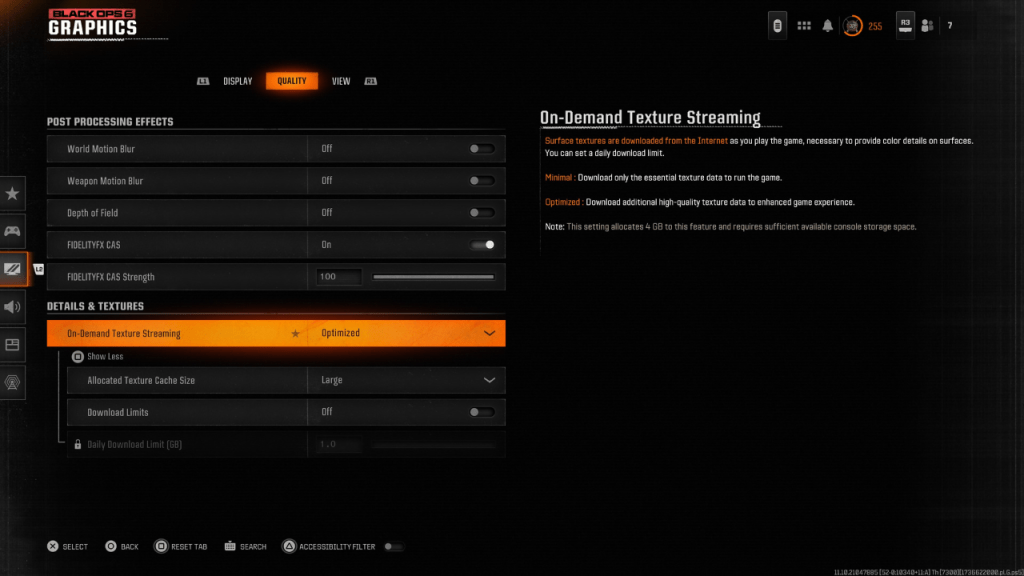
Black Ops 6's On-Demand Texture Streaming, while saving storage space, can compromise image quality. For optimal visuals:
- Go to the Details & Textures settings within the Quality tab.
- Set "On-Demand Texture Streaming" to "Optimized."
- Click to "Show More" options.
- Set "Allocated Texture Cache Size" to "Large."
- If your internet plan allows, disable "Download Limits" for unrestricted high-resolution texture downloads.
By following these steps, you can significantly improve the visual fidelity of Call of Duty: Black Ops 6, enjoying a clearer, more immersive gaming experience.