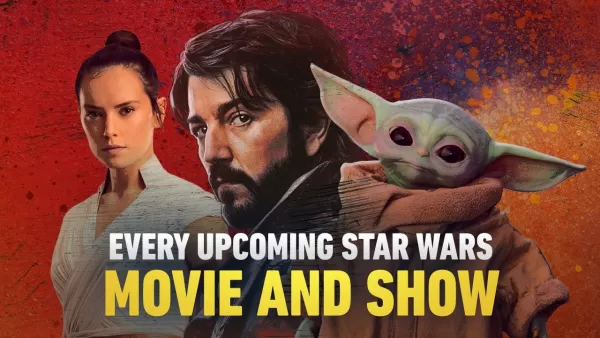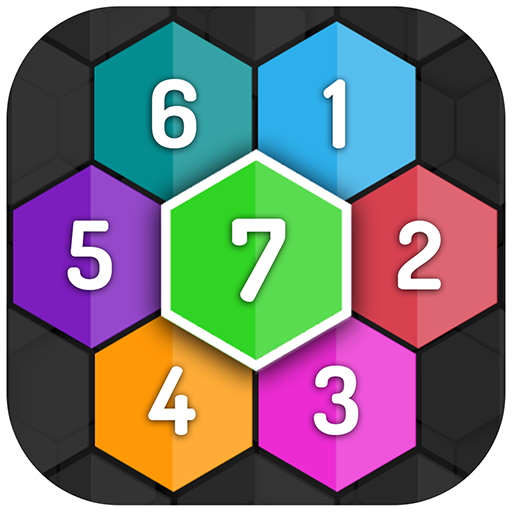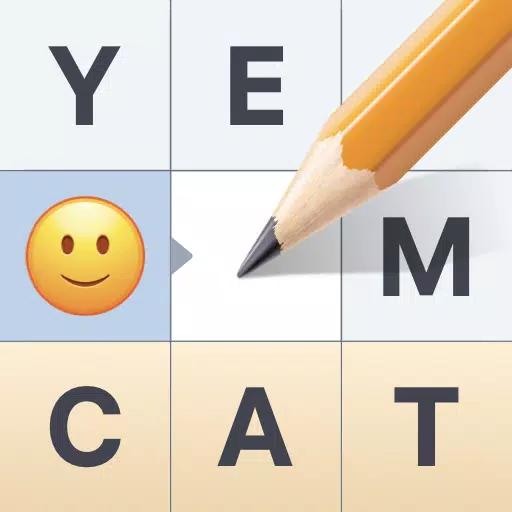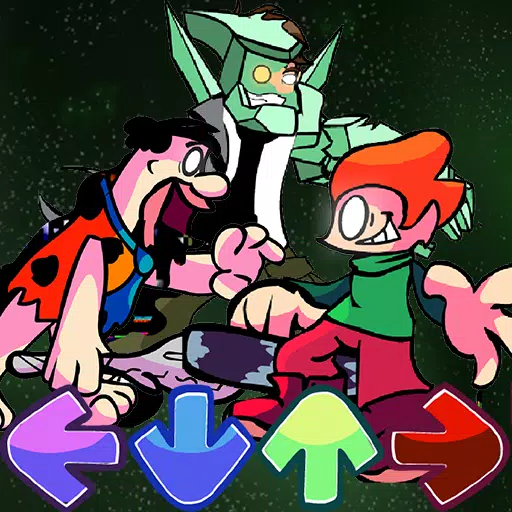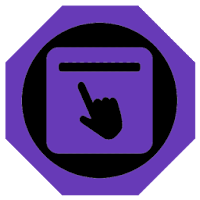The Sony DualSense is widely considered the best PS5 controller, boasting impressive innovations, superior grip, and excellent ergonomics for an optimal PlayStation 5 gaming experience. Connecting it to a gaming PC, however, might seem daunting, especially considering the challenges faced with the DualShock 4. Fortunately, the DualSense offers significantly improved PC compatibility, earning its place among the best PC controllers available. Follow the simple steps below to connect your DualSense.

Items Needed:
- Data-ready USB-C cable
- Bluetooth adapter (if your PC lacks Bluetooth)
Connecting your DualSense to your PC requires either a USB-C cable capable of data transfer (some cheaper cables only provide power) or a Bluetooth adapter if your PC doesn't have built-in Bluetooth. The USB-C cable can be either a C-to-C (for PCs with USB-C ports) or a USB-C-to-A (for standard USB-A ports). If your PC lacks Bluetooth, you can easily add it via a PCIe adapter or a USB Bluetooth dongle.

Our Top Pick: Creative BT-W5 Bluetooth Transmitter
Connecting via USB:

- Plug the USB cable into an available port on your PC.
- Connect the other end to the USB-C port on your DualSense controller.
- Wait for your Windows PC to recognize the DualSense as a gamepad.
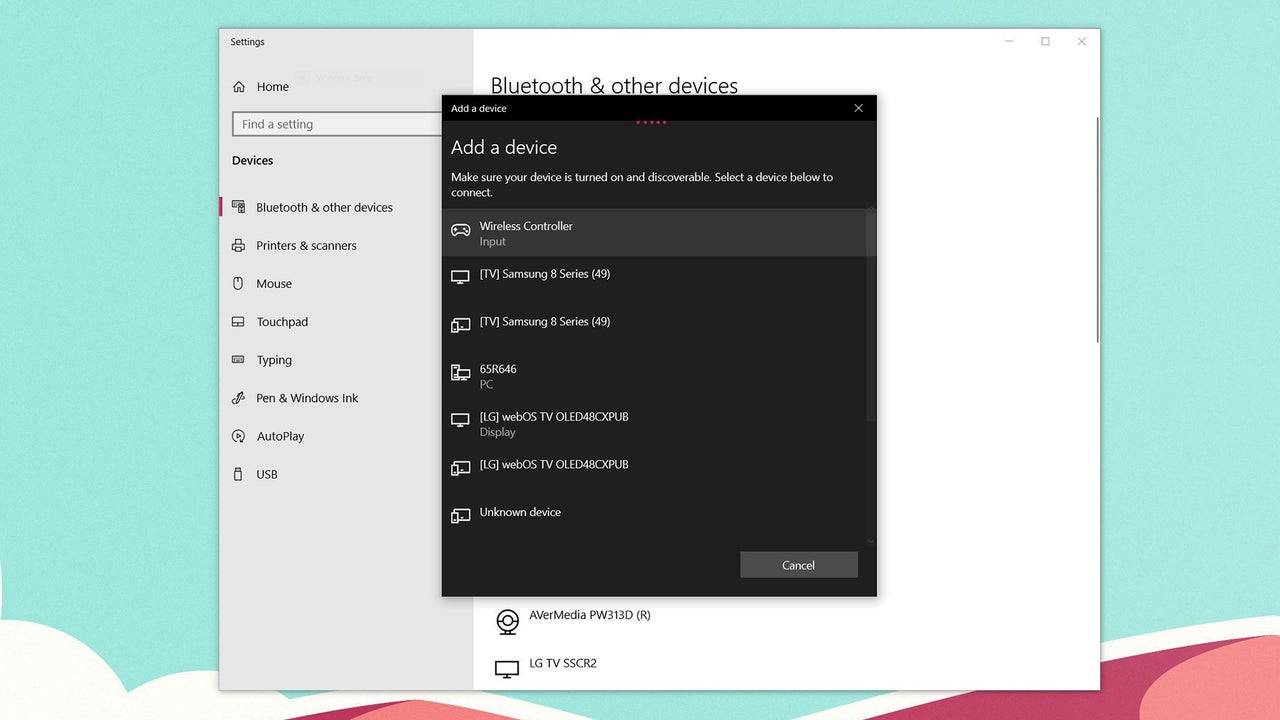
Connecting via Bluetooth:
- Access your PC's Bluetooth settings (Press the Windows key, type "Bluetooth," and select "Bluetooth & other devices").
- Select "Add Bluetooth or other device."
- Choose "Bluetooth" from the pop-up window.
- With your DualSense controller powered off, press and hold the PS button and the Create button (next to the D-pad) simultaneously until the light bar under the touchpad begins to blink.
- Select your DualSense controller from the list of available Bluetooth devices on your PC.