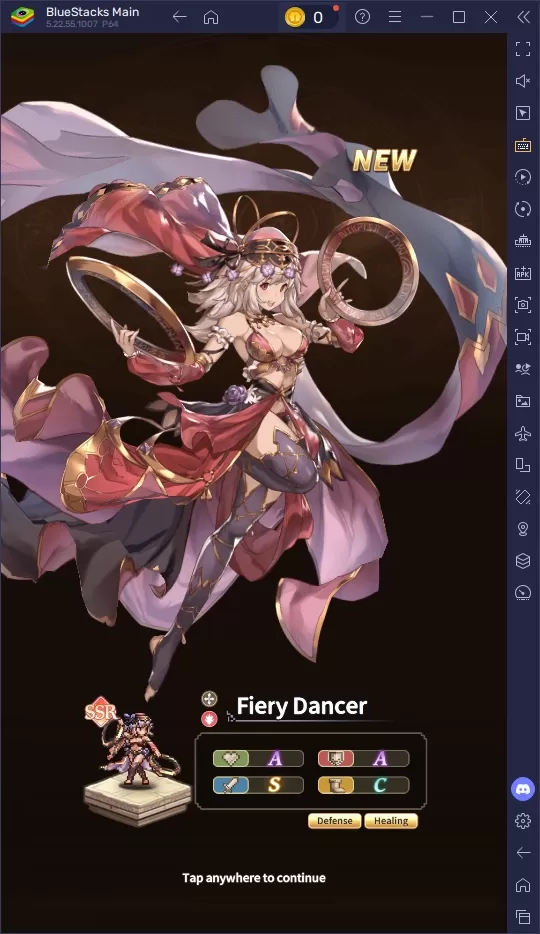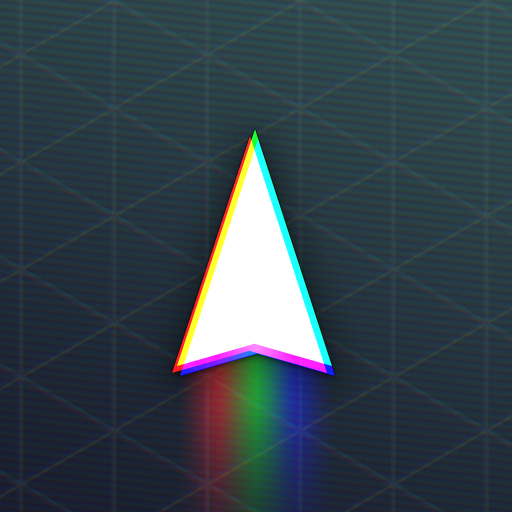This guide details how to install and configure emulators for Sega Master System games on your Steam Deck using EmuDeck, Decky Loader, and Power Tools. It also covers troubleshooting steps after Steam Deck updates.
Quick Links
The Sega Master System, a classic 8-bit console, boasts a library of fantastic games. The Steam Deck, with EmuDeck, provides a powerful platform to relive these retro titles.
Before Installing EmuDeck
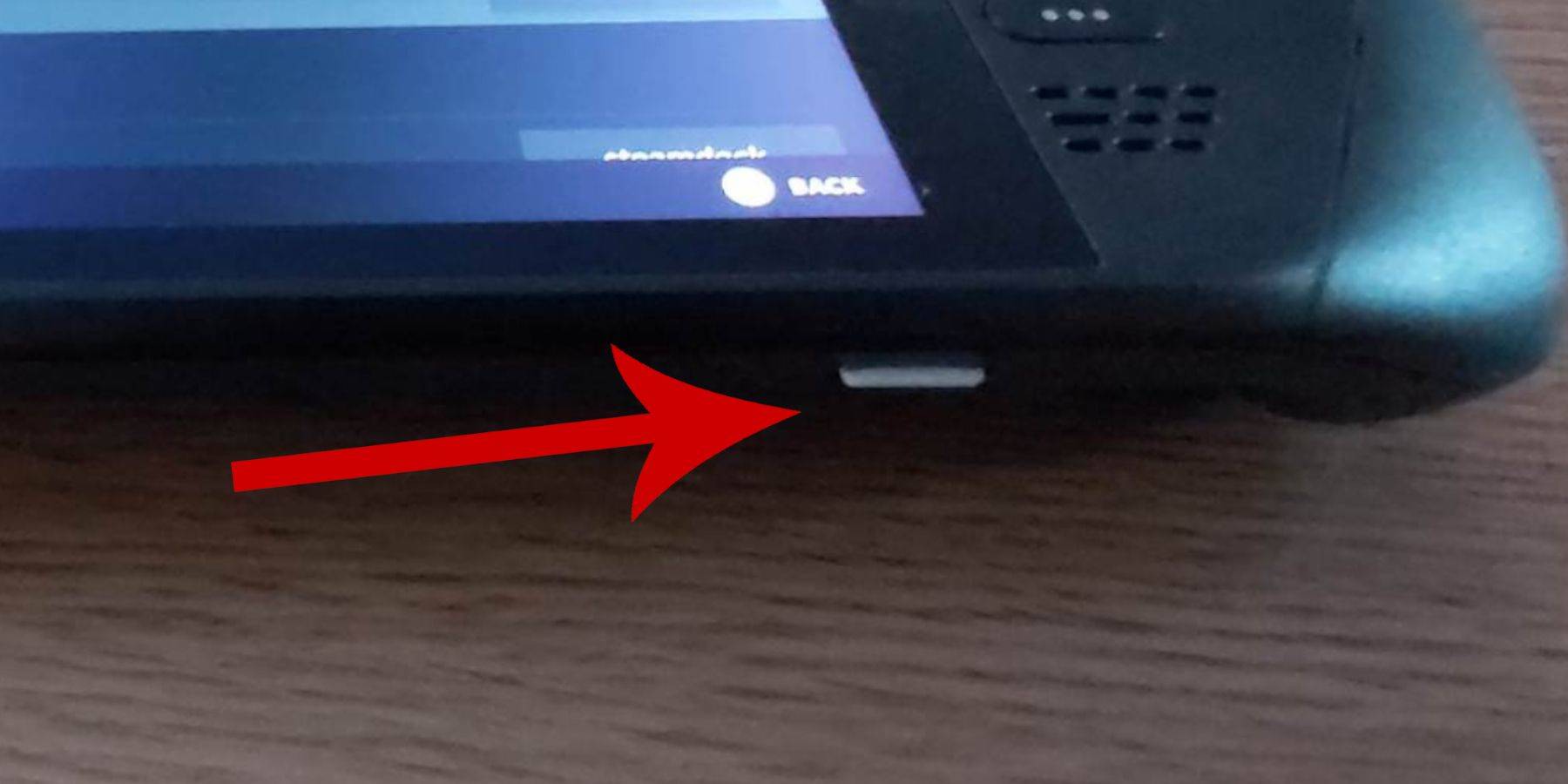
Prior to installation, ensure:
- Your Steam Deck is fully charged or plugged in.
- You have a high-speed microSD card (or external HDD, though this reduces portability).
- A keyboard and mouse (optional, but recommended for easier navigation).
Activate Developer Mode
Enabling Developer Mode is crucial for smooth emulator operation.
- Access the Steam Deck's quick settings menu.
- Navigate to System Settings and enable Developer Mode.
- Access the Developer menu.
- Enable CEF Remote Debugging under Miscellaneous.
- Restart your Steam Deck. (Note: CEF Remote Debugging may need re-enabling after updates.)
Installing EmuDeck in Desktop Mode
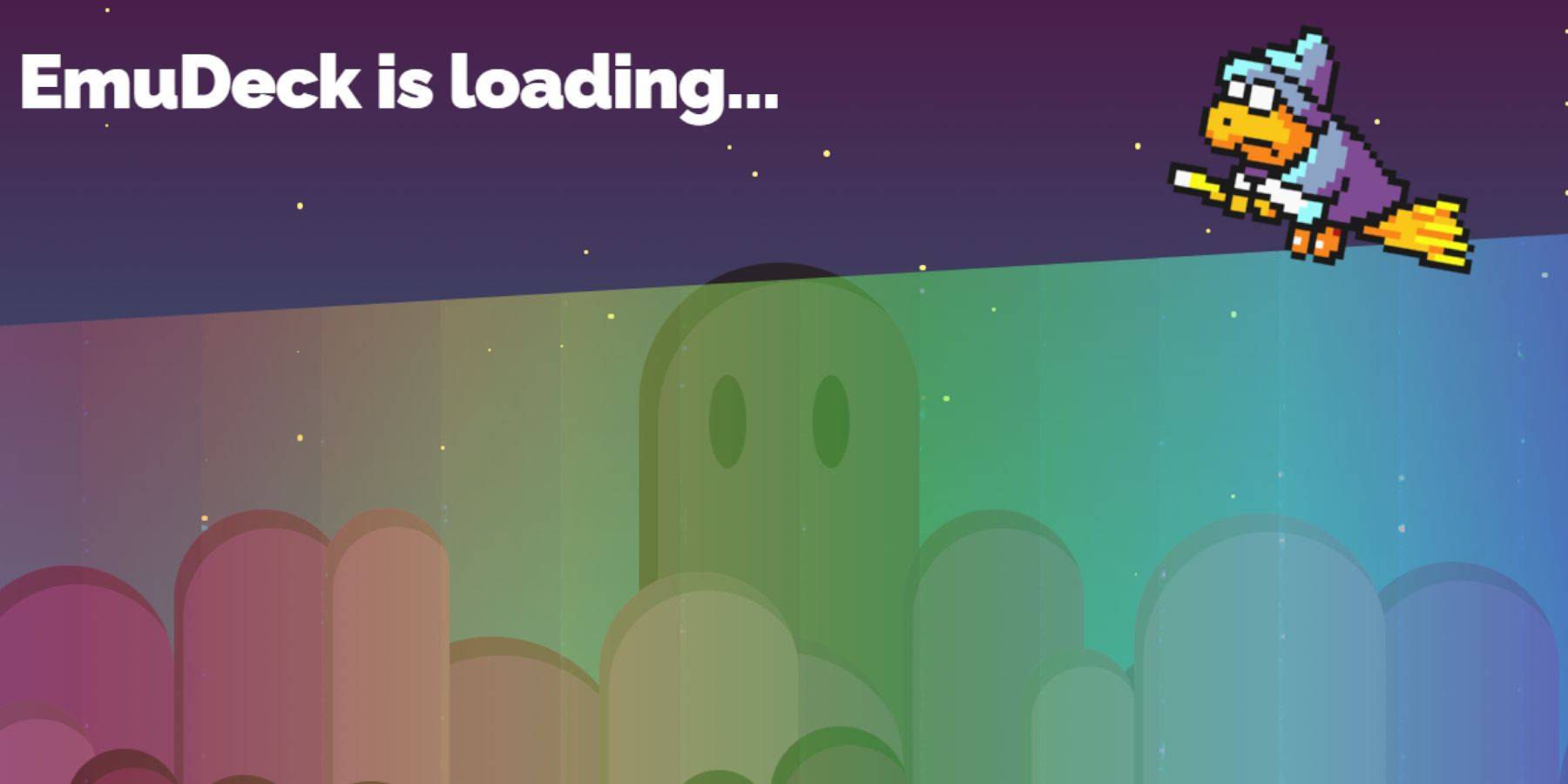
- Switch to Desktop Mode.
- Download EmuDeck using a web browser.
- Choose the correct SteamOS version.
- Select Custom Install.
- Rename your SD card to "Primary" for easier management.
- Select RetroArch (and Steam ROM Manager) for Sega Master System emulation.
- Configure CRT Shader (optional).
- Complete the installation.
Transferring Master System ROMs
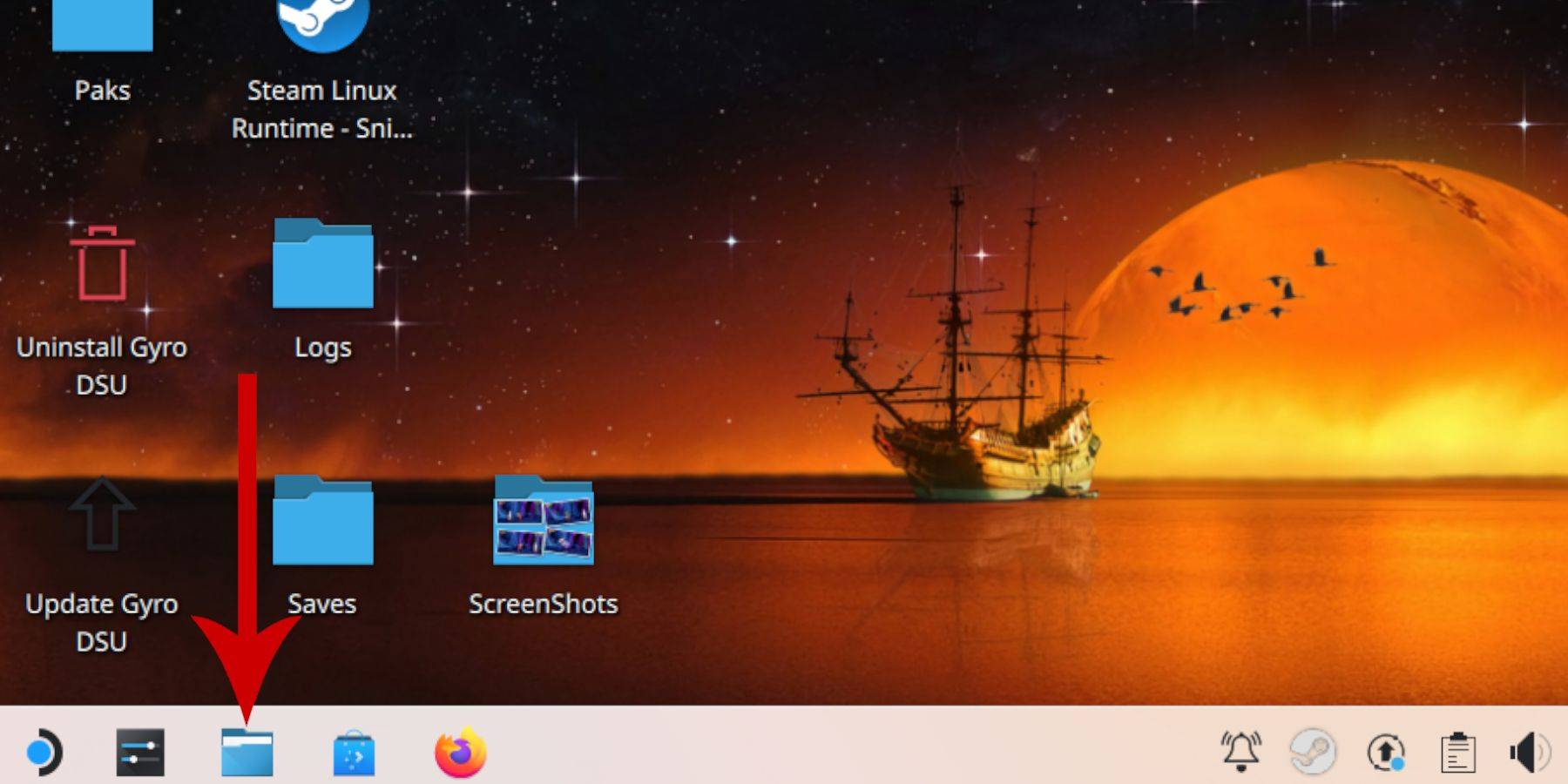
- Open Dolphin File Manager.
- Locate your "Primary" SD card under Removable Devices.
- Navigate to
Emulation/ROMS/mastersystem. - Transfer your
.smsROM files (excluding the 'media' file).
Adding Master System Games to the Steam Library
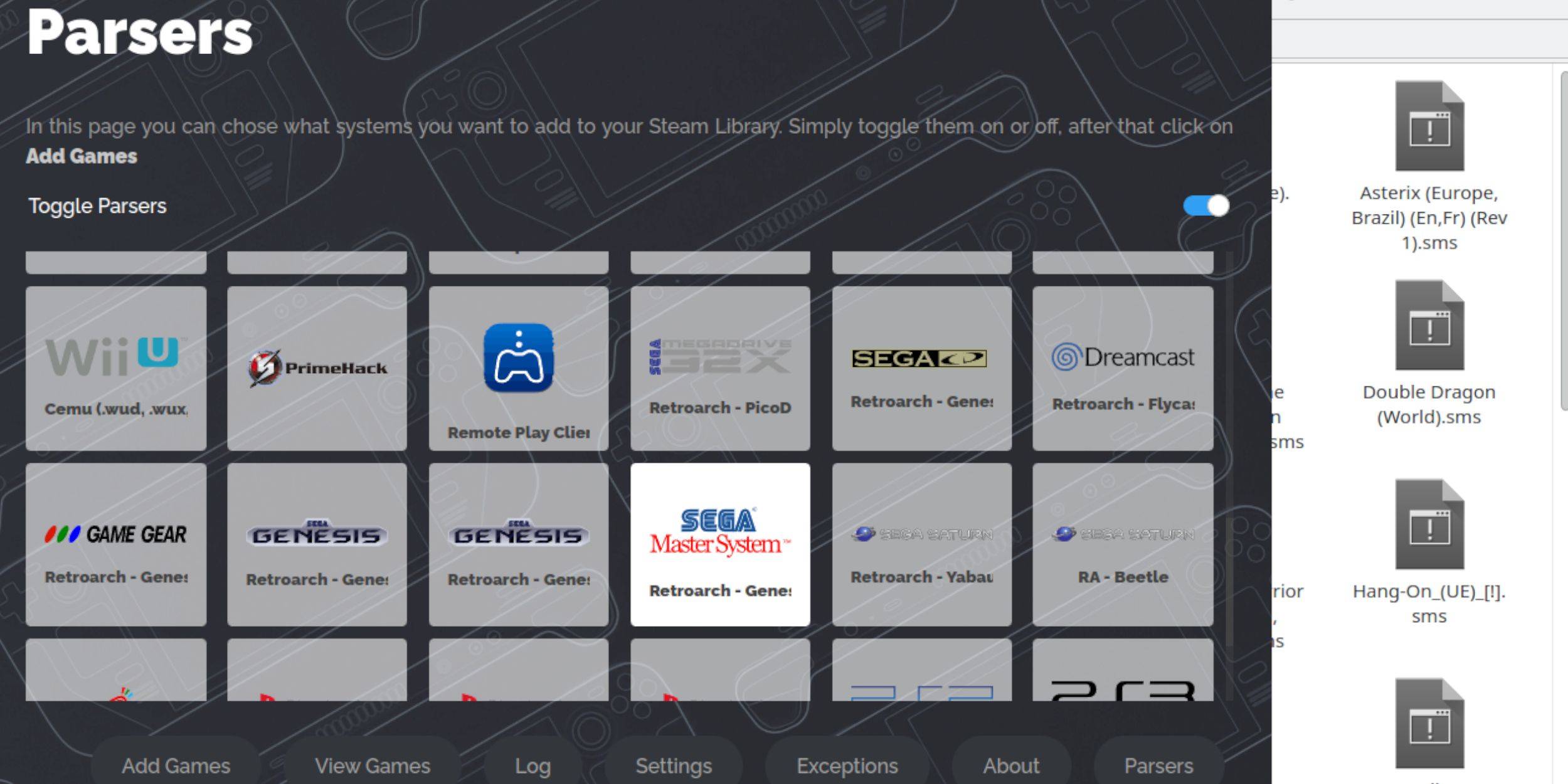
- Open EmuDeck in Desktop Mode.
- Launch Steam ROM Manager.
- Disable Parsers, then select Sega Master System.
- Add Games and Parse.
- Save to Steam after verifying game and artwork display.
Fixing or Uploading Missing Artwork

For missing artwork:
- Click "Fix" on the cover frame.
- Search for the game title.
- Select and save the correct artwork.
For uploading artwork:
- Save artwork to the Steam Deck's Pictures folder.
- Click "Upload" and select the image.
- Save and close.
Playing Master System Games on the Steam Deck

- Switch to Gaming Mode.
- Open your Steam Library.
- Access your Sega Master System collection.
- Select a game and play.
Improving Performance
- Launch a game and open the Quick Access Menu (QAM).
- Access the Performance menu.
- Enable "Use game profile," set Frame Limit to 60 FPS, and enable Half Rate Shading.
Installing Decky Loader for the Steam Deck
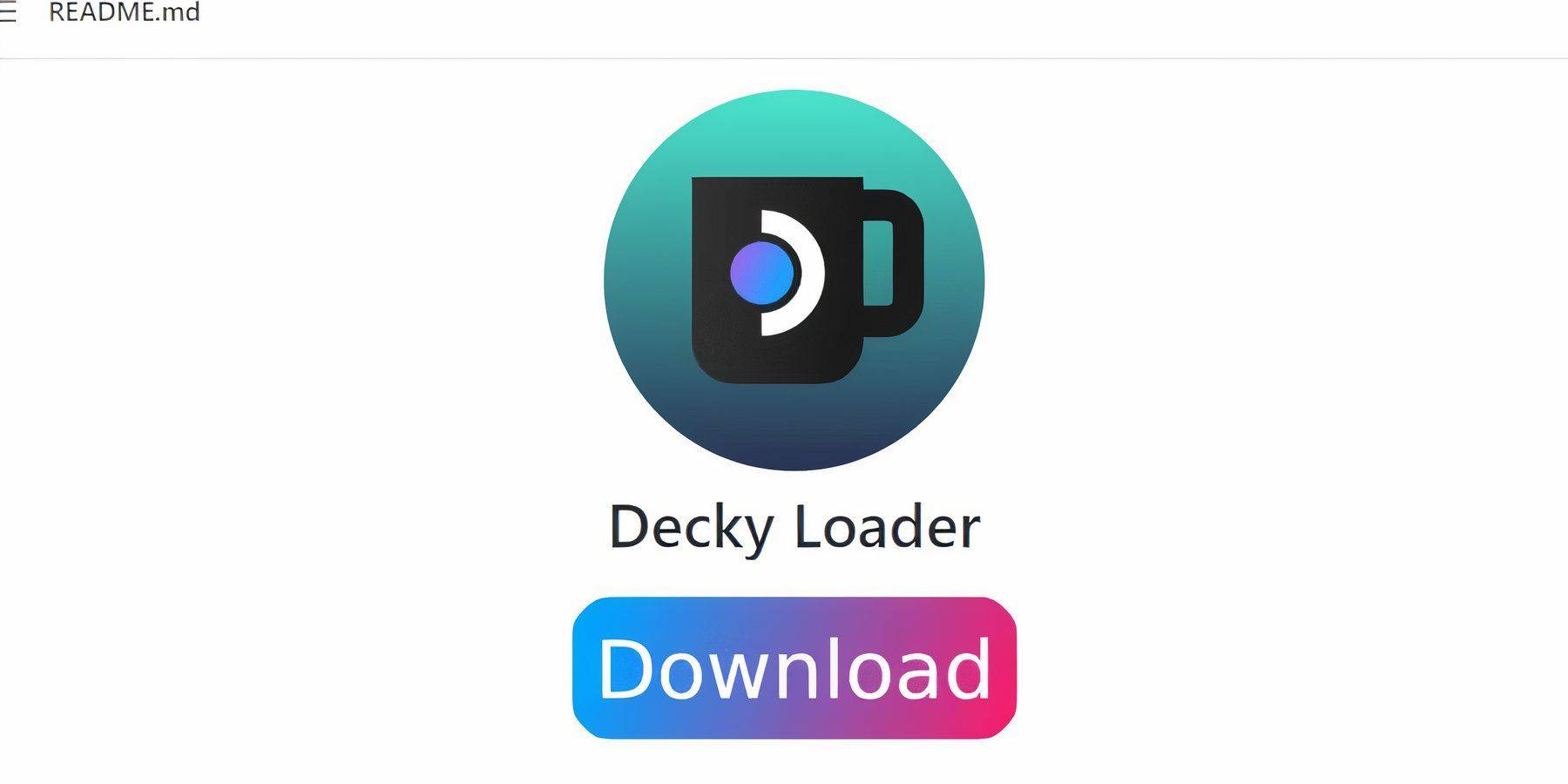
- Switch to Desktop Mode.
- Download Decky Loader from GitHub.
- Choose Recommended Install.
- Restart in Gaming Mode.
Installing Power Tools
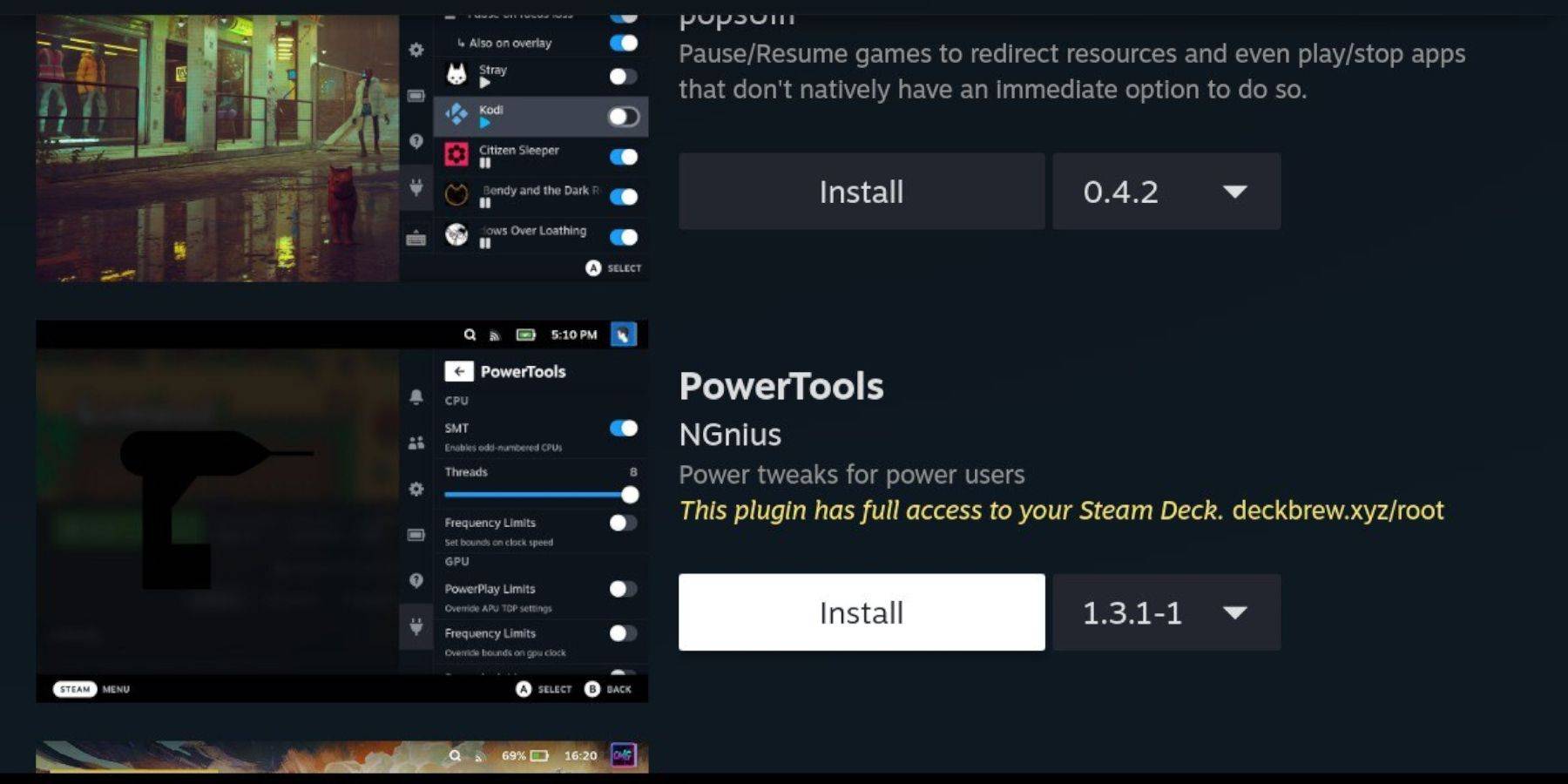
- Open QAM, then Decky Loader.
- Access the Decky Store.
- Install Power Tools.
Power Tools Settings for Emulated Games
- Launch a game.
- Open QAM, then Power Tools.
- Disable SMTs.
- Set Threads to 4.
- Open the Performance menu.
- Enable Advanced View, Manual GPU Clock Control, and set GPU Clock Frequency to 1200.
- Save per-game profiles.
Fixing Decky Loader After a Steam Deck Update
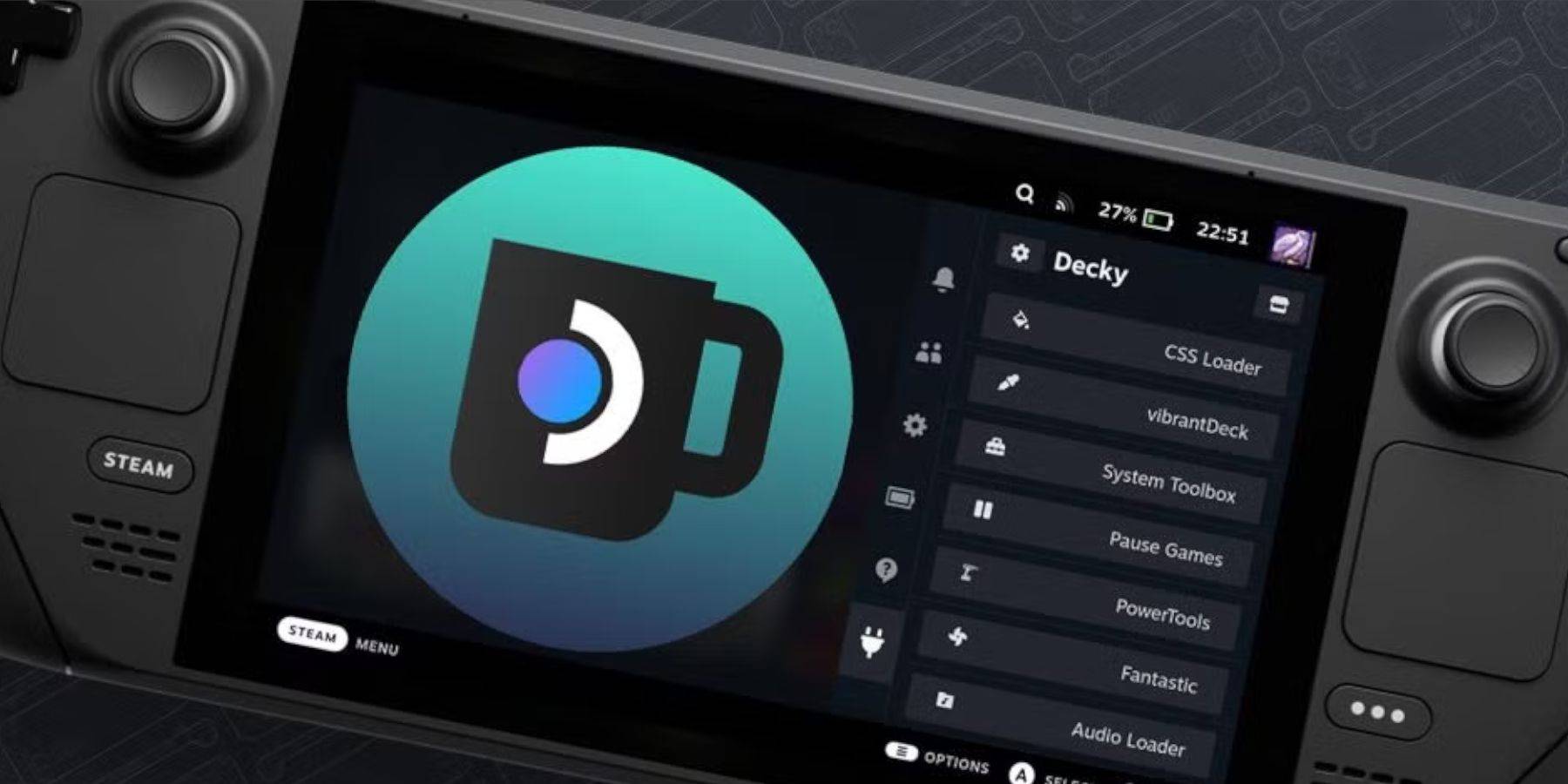
- Switch to Desktop Mode.
- Re-download and execute the Decky Loader installer from GitHub.
- Enter your pseudo password (or create one).
- Restart in Gaming Mode.