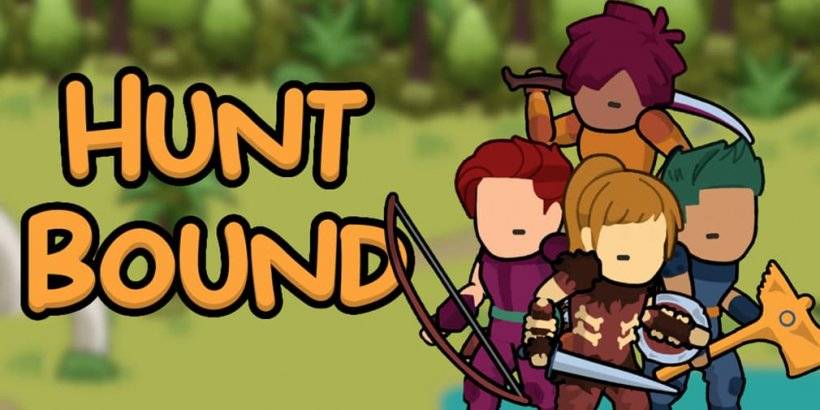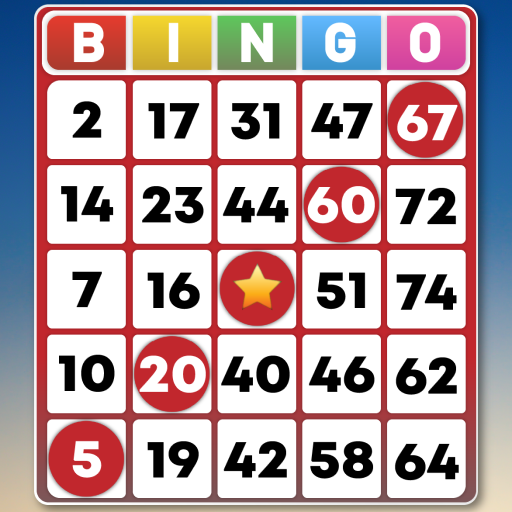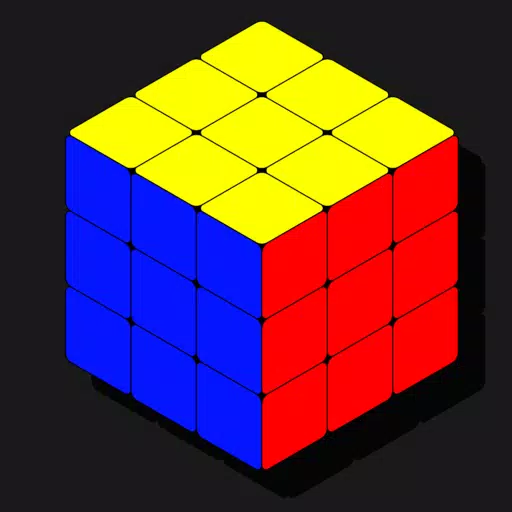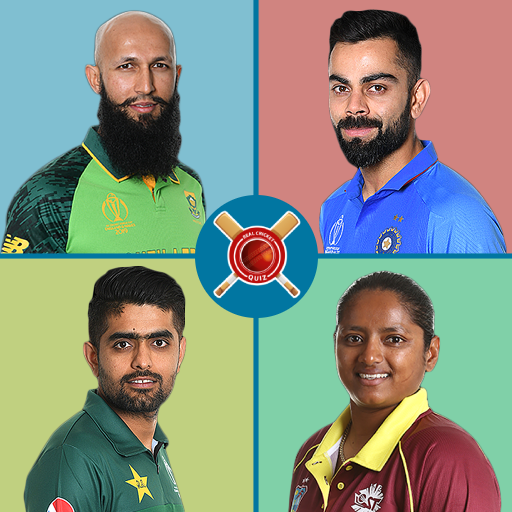Troubleshooting Marvel Rivals Error Codes: A Comprehensive Guide
Encountering bugs and error codes is unfortunately common in modern gaming, and Marvel Rivals is no exception. This guide provides solutions for frequently reported error codes, helping you get back into the game quickly.
| Error Code | Description | Troubleshooting Steps |
|---|---|---|
| Error 4 | Frequently appears on PlayStation, but can also occur on PC. | 1. Check your internet connection. 2. Verify Marvel Rivals server status. 3. Relaunch the game. |
| 99% Loading Bug | Players become stuck at 99% during match loading. | 1. Check your internet connection. 2. Close unnecessary background applications. 3. Adjust your Network Diagnostic Settings. |
| Error 211 | Commonly seen when launching via Steam, indicating connection problems. | 1. Verify Marvel Rivals server status. 2. Disable any third-party server blockers. 3. Check your internet connection. 4. Verify game files integrity. |
| Error 10 | Appears on launch, usually due to poor internet connection. | 1. Check your internet connection. 2. Relaunch Marvel Rivals. 3. Verify Marvel Rivals server status. |
| Error 220 | May be caused by server location or firewall settings. | 1. Adjust your security firewall settings. 2. Adjust your DNS settings. 3. Disable third-party server blockers. 4. Try using a VPN. |
| Error 21 | Sometimes encountered by Xbox players on launch. | 1. Restart your console. 2. Reset your router. 3. Verify Marvel Rivals server status. 4. Disable IPv6 on your internet connection. 5. Try using a VPN. |
| Error 5 | Specific to PlayStation players; indicates high ping and packet loss. | Address high ping and packet loss (see solutions for Packet Loss Error). |
| Error 26 | Prevents gameplay. | 1. Check your internet connection. 2. Disable your VPN (if using one). 3. Clear cache files. 4. Verify game files integrity. |
| Packet Loss Error | High ping and packet loss due to latency spikes. | 1. Check your internet connection. 2. Close unnecessary background applications. 3. Adjust your Network Diagnostic Settings. |
| DX12 Not Supported | Game fails to launch due to unsupported DX12; often related to Windows updates or GPU incompatibility. | 1. Update to the latest Windows version. 2. Update your GPU drivers. 3. Reinstall Marvel Rivals. |
| Error Code 258 | Login failure via PC launcher (often Epic Games Store). | Consult Epic Games Store support for specific troubleshooting. |
| Error LS-0014 | Specific to Epic Games Store users. | 1. Check your antivirus software. 2. Verify game files integrity. 3. Reinstall the game. |
| Igniting the Timestream | Occurs during matchmaking. | 1. Verify Marvel Rivals server status. 2. Restart the game. 3. Check your internet connection. |
| Version Mismatch | Appears after game updates. | 1. Verify game files integrity. 2. Check for and install any available updates. 3. Check your internet connection. |
| Out of Video Memory | Prevents gameplay due to insufficient VRAM. | 1. Check your VRAM usage. 2. Update your GPU drivers. 3. Close unnecessary background applications. |
| Blue Screen Error | A critical system error. | 1. Perform a clean installation of your GPU drivers. 2. Lower your graphics settings. 3. Run the Windows Memory Diagnostic Tool. |
| Server Connection Failed | Common error due to internet connectivity issues. | 1. Verify Marvel Rivals server status. 2. Check your internet connection. |
Note: Many errors stem from connectivity issues. Ensure a stable Wi-Fi connection and consider restarting your device.
Marvel Rivals is available on PS5, PC, and Xbox Series X|S.