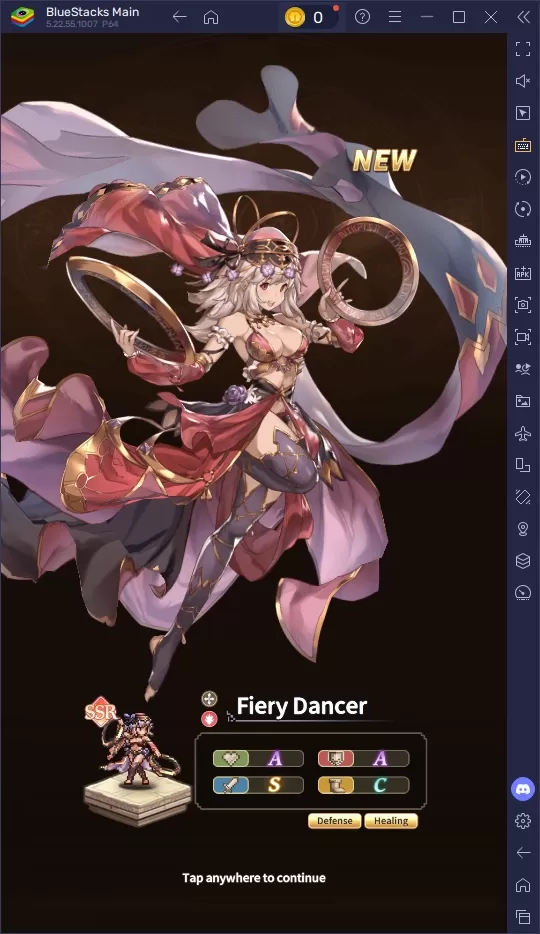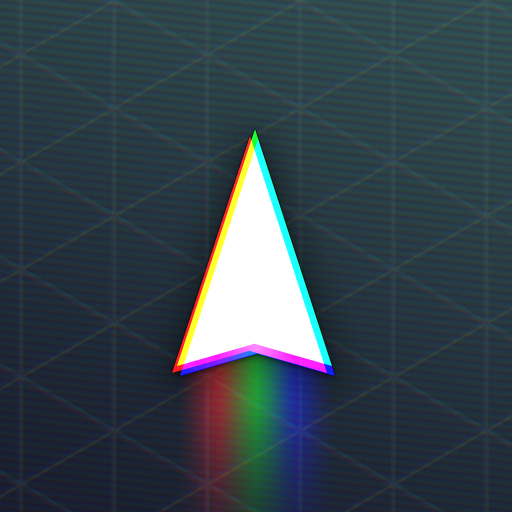Navigating the choice between DirectX 11 and DirectX 12 in modern games like *Ready or Not* can be daunting if you're not tech-savvy. DirectX 12 might boast better performance, but DirectX 11 is known for its stability. So, which should you pick?
DirectX 11 and DirectX 12, Explained
In simple terms, both DirectX 11 and DirectX 12 act as translators, facilitating communication between your computer and games. They help your GPU render the game's visuals and scenes.
DirectX 11 is the older, simpler option, easier for developers to implement. However, it doesn't fully harness your CPU and GPU's capabilities, meaning it might not maximize your system's performance. Its popularity stems from being straightforward and quick to integrate for developers.
DirectX 12, on the other hand, is newer and more efficient at using your CPU and GPU resources. It offers developers numerous optimization options, allowing for better game performance. Yet, it's more complex, requiring additional effort to fully leverage its advantages.
Should You Use DirectX 11 or DirectX 12 for Ready or Not?
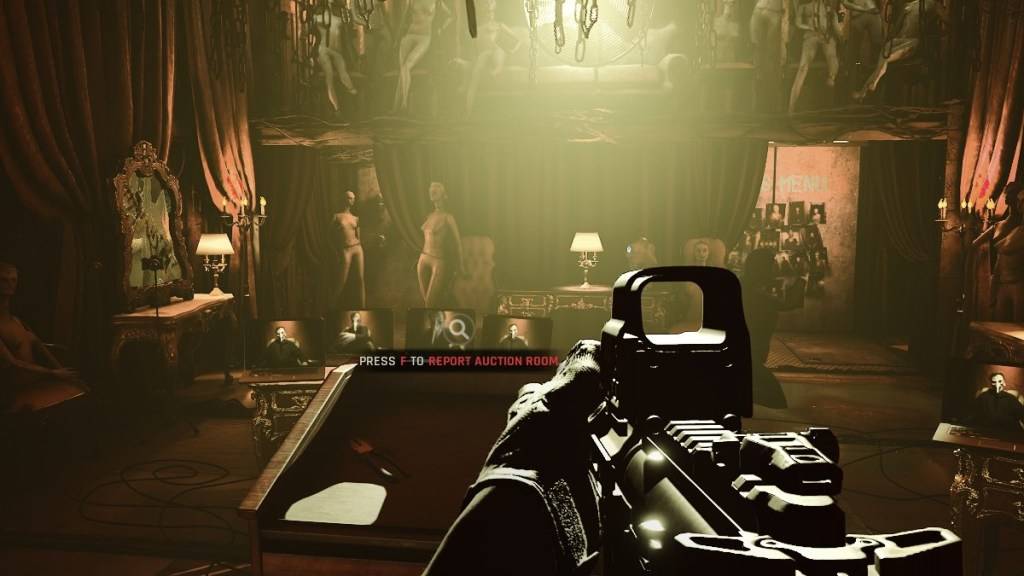 Screenshot via The Escapist
Screenshot via The Escapist
Your choice largely depends on your system's specs. If you're equipped with a modern, high-end setup and a graphics card that supports DirectX 12 well, opting for DirectX 12 could be beneficial. It efficiently utilizes your GPU and CPU resources, distributing workload across multiple CPU cores, leading to improved frame rates, smoother gameplay, and possibly enhanced graphics. Better performance might even help you survive longer in the game (though no guarantees!).
However, DirectX 12 might not be ideal for older systems and could lead to performance issues. If you're running an older PC, sticking with DirectX 11 is safer and more stable. While DirectX 12 promises performance boosts, it can struggle on older hardware.
To summarize, use DirectX 12 if you have a modern system; it's better at tapping into your hardware's potential and can enhance performance. For older systems, DirectX 11 remains the more stable choice.
Related: All Soft Objectives in Ready or Not, Listed
How To Set Your Rendering Mode in Ready or Not
When you launch *Ready or Not* on Steam, you'll be prompted to choose your Rendering Mode—either DX11 or DX12. If you have a newer PC, opt for DX12. For older systems, stick with DX11.
If the window doesn't appear, here's how to set it manually:
- In your Steam Library, right-click on *Ready or Not* and select Properties.
- A new window will pop up. Click on the General tab, then the Launch Options drop-down menu.
- From the drop-down menu, select your desired Rendering Mode.
That's all you need to know about choosing between DX11 and DX12 for *Ready or Not*.
Ready or Not is available now for PC.